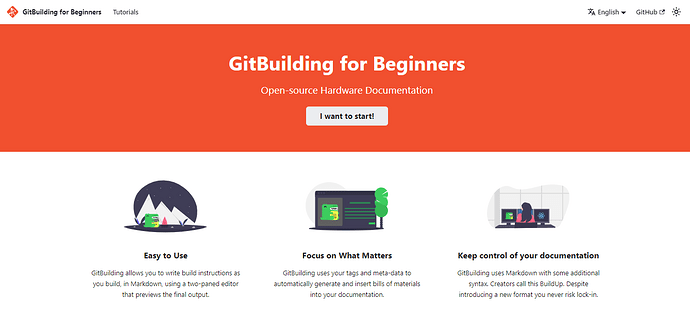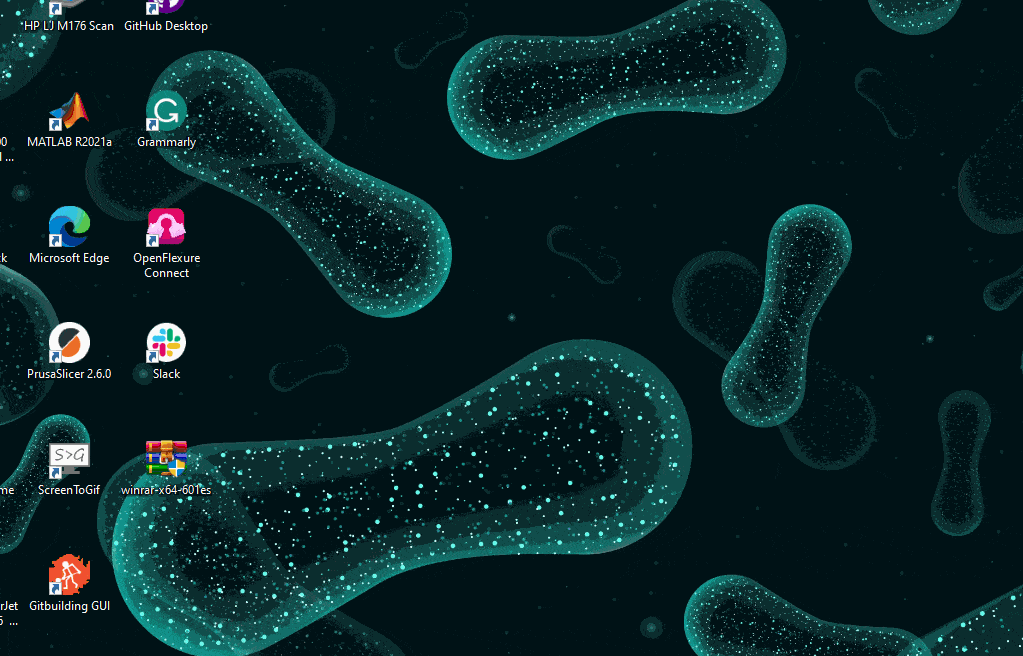Hi everyone!  As @julianstirling mentioned in this post, I created a User Guide webpage for GitBuilding: Hello from GitBuilding for Beginners | GitBuilding for Beginners
As @julianstirling mentioned in this post, I created a User Guide webpage for GitBuilding: Hello from GitBuilding for Beginners | GitBuilding for Beginners
This site aims to share tutorials and examples to implement and deploy the documentation of your open-hardware projects using GitBuilding. You will find detailed information that complements the Usage section from the official GitBuilding website.
Currently, there are three sections:
- GitBuilding and GitHub Pages
- GitBuilding and GitLab Pages (Contribution by @naikymen. Gracias, Nico!)
- Extras: Examples of GitBuilding Website
Please, note: the content is based on GitBuilding v0.11, for Windows users, and only in English. I am committed to expanding the GitBuilding content for other OS users and languages, mainly Spanish and Portuguese. If you want to collaborate, do not hesitate to contact me via DM or email (pgpadilla@uc.cl)
A beta release of v0.13 is available, and this version has improved functionalities. The following tutorials may be based on this version.
This work was done as part of my role as a Technology Fellow of LIBRE Hub and sponsored by CZI.
5 Likes
Before I forget this short tutorial for the latest version, I will share it in this post and then post it on the web page.
Tutorial: Create a Desktop shortcut of GitBuilding v0.13 (OS: Windows 11)
STEP 1: Create a batch file (.bat)
- Right-click on an empty area of your desktop and select “New” → “Text Document”.
- Rename the text document to a suitable name, such as
gitbuilding-gui.bat
- Right-click on the
gitbuilding-gui.bat file and select “Edit” or “Open with” → “Notepad” to open it in a text editor.
- In the text editor, add the following command:
@echo off
cd /d C:\
start "" gitbuilding-gui
- Replace
C:\ with the desired path if you want to specify a different working directory.
- Save the file and exit the text editor.
When you double-click on the gitbuilding-gui.bat file, it will run the gitbuilding-gui command in the terminal without opening a separate terminal window.
STEP 2: Create a Desktop shortcut
- Locate the
gitbuilding-gui.bat file on your computer.
- Right-click on the file and select “Create shortcut”.
- A shortcut named
gitbuilding-gui.bat - Shortcut will be created in the same directory.
- Cut or copy the shortcut.
- Right-click on an empty area of your desktop and select “Paste” to place the shortcut on your desktop.
- Optionally, you can rename the shortcut to something more user-friendly, like “GitBuilding GUI”, and replace the default icon with the GitBuilding logo.
Now, you should have a desktop shortcut icon for your gitbuilding-gui.bat file. Double-clicking on this icon will run the batch file and execute the specified commands.
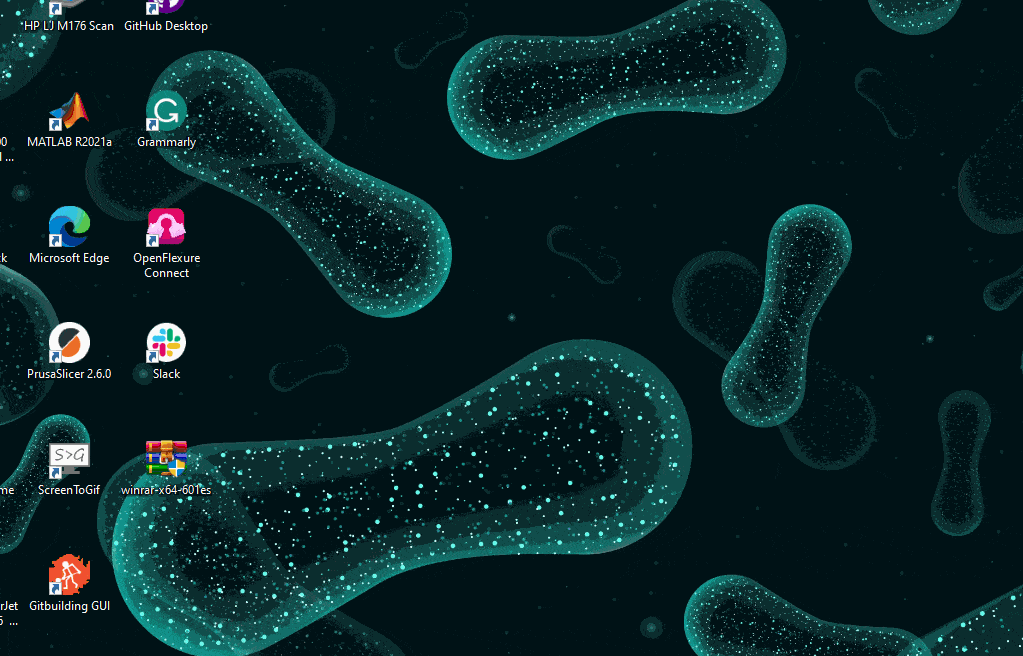
Please, note: This tutorial was produced with the help of ChatGPT, an AI assistant, and tested by me, a human, on Windows 11.
2 Likes
I was installing Git building on windows and here is how I did it:
- Install python from here.
- Edit the python variables path. I used this guide.
- Make sure the path is pointing to python scripts.
- Follow the git building instructions here.
- If you have issues while installing, read the error and install the softwares as per the directions.
I might have some steps wrong and you are invited to edit and update accordingly,.
2 Likes
![]() As @julianstirling mentioned in this post, I created a User Guide webpage for GitBuilding: Hello from GitBuilding for Beginners | GitBuilding for Beginners
As @julianstirling mentioned in this post, I created a User Guide webpage for GitBuilding: Hello from GitBuilding for Beginners | GitBuilding for Beginners